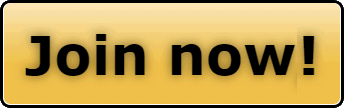SORRY GUYS!
Sometimes I forget that not all of you live on SnoWest full time!
Most members that embed You-Tube videos do so by using the small YOU-TUBE icon in the edit window

Clicking that icon generates a set of vBullitin tags that sit on the left and right of the video ID number.
BUT...
There is a better way if you are willing to take a couple extra steps.
Click on REPLY.
The Reply To Thread window opens (The Edit Window)
Then, look in the TOP RIGHT CORNER of the edit window for this icon.

Click on that icon to move from WYSIWYG over to EDIT MODE.
Now, lets say you want to EMBED this video
https://www.youtube.com/watch?v=MKn9kOtVgEg
Normally you would just insert the "MKn9kOtVgEg" between the you-tube tags, but now you can do a controlled EMBED of the video instead.
On the video page
https://www.youtube.com/watch?v=MKn9kOtVgEg
Click on SHARE
Then choose EMBED
Choose your desired display resolution
Then COPY the generated code
< iframe src="http://www.youtube.com/embed/MKn9kOtVgEg" allowfullscreen="" frameborder="0" height="480" width="640">< /iframe>
When you paste that code into the Edit Window while in the EDITOR MODE it will generate the video display when you exit the Editor mode and return back to the WYSIWYG mode.
If you paste the same code in WYSIWYG, then all you will see is the code, like above.
These are examples of the same video embeded at different resolutions.
This process is the same for VIMEO
...