S
skidoorulz
Well-known member
This is for OS X 10.8 but should be similar for Mavericks
Step 1 – Open the Terminal.app
Either start typing <code>Terminal</code> in the Spotlight search, or goto Applications > Utilities > Terminal.
Step 2 – Open the host file
Open the hosts file by typing the following in the Terminal window:
</pre> Type your user password when prompted.Code:$ sudo nano /private/etc/hosts
Step 3 – Edit the hosts file
The hosts file contains some comments (lines starting with the # symbol), as well as some default hostname mappings (e.g. 127.0.0.1 – local host). Simply append your new mappings underneath the default ones.
Step 4 – Save the hosts file
When done editing the hosts file, press Control+o to save the file.
Press Enter on the filename prompt, and
Control-x to exit the editor.
Step 5 – Flush the DNS cache
You can use a simple Terminal command to flush the DNS cache, and have your host file changes take immediate effect. Using the open Terminal window, then the following command:
</pre> Your new mappings should now take effect.Code:$ dscacheutil -flushcache
Are you kidding me?????? I am 55 years old. Do you really think I have 1 clue what you are talking about??????

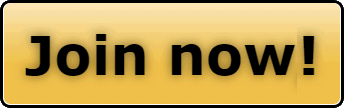
 by the way im a life member...you can fix that also
by the way im a life member...you can fix that also