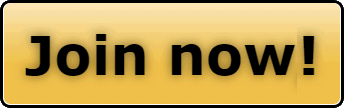Yes, BUT...
The are two additional software modules that we are installing to make the app work and install more SMOOTHLY.
Waiting on confirmation from our software engineer that he has those two installed and running.
Once that happens, I will be e-mailing all 120K SnoWest Members directly about the new app.
=====
Ad-On Module #1.
This addon adds a few things that I felt were missing from XenForo's PWA app:
- If the user that is installing the PWA app is logged in, auto-log them into the PWA app (don't need to force users to log-in from scratch when they first load the installed app).
- Use Sec-Fetch-Site header as replacement for CSRF with a fallback to CSRF if browser doesn't support Sec-Fetch-Site (prevent stale sessions from causing security error message)
- Automatic refresh of badge counters when app is loaded/brought to front (this also applies to the site when being used in a normal browser)
- Give more prominent push notification permission message when initially loading app (see screenshot for example)
- Allow editing of of web app manifest JSON
- Added ability to send push notices to users (Admin -> Communications -> Push users)
- Adds option to enable debugging logging for things related to push notifications
- Does some individually small things to try and keep push subscription records from being lost
Ad-On Module #2.
The problem
In spite of the fact that PWA installation is very easy, I have found that users find the current video installation instructions difficult to follow as the slides go by too fast. There are also no written instructions or graphics such as arrows that might explain what to actually do.
The process is very simple being only 2 or 3 actions (tap on share icon, scroll down and tap on
Add to Home Screen) so for many people a simple written guide works best. I first of all tried making my own video with FCPX and Compressor to replace the default one but found it was going to be very time consuming considering all I needed were those couple of simple steps and an image or two.
Another thing I noticed was that it seemed superfluous to have the phrase
Install the app as well as an Install button. And then I realised it seemed incorrect that the button did not actually install anyway, it just led to the instructions in the video mentioned above.
So instead of this:
We can have this: