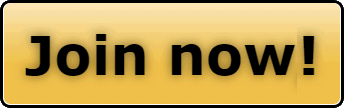Hi all,
I have a couple "Notifications" that when I try to read them, I get run in circles with the "log in" stuff.
What am I doing wrong?
thanks for any advice.
Clint
I have a couple "Notifications" that when I try to read them, I get run in circles with the "log in" stuff.
What am I doing wrong?
thanks for any advice.
Clint