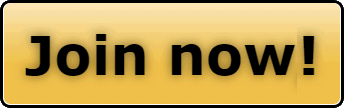One of the nice things about the forums is that you can include as many photographs as want, and since this is a visual medium, photos can make a HUGE difference.
There are several ways to include a photo in your post, but the one thing you must remember, is that the photo itself MUST live on the internet for other people to be able to see it.
Just because you have a photo on your computer, and you do a Cut-N-Paste, and "YOU" see it in the thread, doesn't mean that anyone else will be able to see it!
Ways to include Photos.
#1. Embedding a Full Size Image from Within SnoWest
If your a Premium SnoWest Member, then your membership included an online Photo Album.
Go to the main menu bar.
Click on USER-CP, then choose Pictures & Albums.
If you have not already created your own Album, go to the right side of the screen and click on "Create New Album"
This is a link to the general Album Page where you can view other member's albums
http://www.snowestonline.com/forum/album.php
Once your album is created, open your album by clicking on it's title, and then in the top left corner, click on "Upload Pictures".
The SnoWest Album will allow you to upload up to 10 photos at a time, and will automatically resize them for proper display on SnoWest.
Then, once your photos have been uploaded, click on the photo you want to embed in your thread. Down beneath it there will be a text line that says
Picture URL, and next to it will be the text that shows exactly where the photo now lives on the internet.
Exp. http://www.snowestonline.com/forum/forum.vb/picture.php?albumid=1821&pictureid=22298
You need to copy that little string of text.
Then, in your thread, go to the tool bar at the top of the edit windown and click on the icon of a photograph

A small window will pop up, and in that window you Paste the text you copied.
When you click OK, your picture will now display in your thread.
#2. Embedding a Full Size Image from Outside of SnoWest.
If the image you want to share with everyone already lives somewhere on the internet, then all you need is the URL of where it resides.
Lets say your out surfing the web, and come across an image you want to share.
For Example.
http://www.yamaha-motor.com/sport/products/modelgallerylib/656/1/0/gallery.aspx#
Place your mouse directly over the image.
Right Click the mouse, and from the menu that appears choose
"Copy Image Location"
Note, do NOT choose COPY.
You don't want the photo, you want the URL or the address of where the photo lives!
If you right click on that sample photo and copy image location, you should capture the following address.
http://imageshand.yamahamotors.com/img.jpg?id=13365&class=med640
Then, in your thread, go to the tool bar at the top of the edit window and click on the icon of a photograph

A small window will pop up, and in that window you Paste the text you copied.
When you click OK, your picture will now display in your thread.
#3. Attaching a Thumbnail Image
There are two reasons why you might want to use a thumbnail rather than a direct embedded image in your post.
A. Thumbnails are SMALL and very unobtrusive.
They will appear at the bottom of your post, and will not be part of the text flow itself. Unless your reader clicks on the thumbnail, they will not open up and display in full size.
B. Thumbnails are a VERY quick way to get an image off of your PC and into a SnoWest Thread without going through the normal upload process of either a member album or any of the online photo hosting services.
To attach a thumbnail.
In the Post Edit window, go to the icon bar and click on the small Paperclip Icon.

That will open the MANAGE ATTACHMENTS window.
From there you can browse directly to your hard drive and upload, or enter the URL to any photo on the internet.
This is by far the Fastest way to get an image into your thread!
There are several ways to include a photo in your post, but the one thing you must remember, is that the photo itself MUST live on the internet for other people to be able to see it.
Just because you have a photo on your computer, and you do a Cut-N-Paste, and "YOU" see it in the thread, doesn't mean that anyone else will be able to see it!
Ways to include Photos.
#1. Embedding a Full Size Image from Within SnoWest
If your a Premium SnoWest Member, then your membership included an online Photo Album.
Go to the main menu bar.
Click on USER-CP, then choose Pictures & Albums.
If you have not already created your own Album, go to the right side of the screen and click on "Create New Album"
This is a link to the general Album Page where you can view other member's albums
http://www.snowestonline.com/forum/album.php
Once your album is created, open your album by clicking on it's title, and then in the top left corner, click on "Upload Pictures".
The SnoWest Album will allow you to upload up to 10 photos at a time, and will automatically resize them for proper display on SnoWest.
Then, once your photos have been uploaded, click on the photo you want to embed in your thread. Down beneath it there will be a text line that says
Picture URL, and next to it will be the text that shows exactly where the photo now lives on the internet.
Exp. http://www.snowestonline.com/forum/forum.vb/picture.php?albumid=1821&pictureid=22298
You need to copy that little string of text.
Then, in your thread, go to the tool bar at the top of the edit windown and click on the icon of a photograph

A small window will pop up, and in that window you Paste the text you copied.
When you click OK, your picture will now display in your thread.
#2. Embedding a Full Size Image from Outside of SnoWest.
If the image you want to share with everyone already lives somewhere on the internet, then all you need is the URL of where it resides.
Lets say your out surfing the web, and come across an image you want to share.
For Example.
http://www.yamaha-motor.com/sport/products/modelgallerylib/656/1/0/gallery.aspx#
Place your mouse directly over the image.
Right Click the mouse, and from the menu that appears choose
"Copy Image Location"
Note, do NOT choose COPY.
You don't want the photo, you want the URL or the address of where the photo lives!
If you right click on that sample photo and copy image location, you should capture the following address.
http://imageshand.yamahamotors.com/img.jpg?id=13365&class=med640
Then, in your thread, go to the tool bar at the top of the edit window and click on the icon of a photograph

A small window will pop up, and in that window you Paste the text you copied.
When you click OK, your picture will now display in your thread.
#3. Attaching a Thumbnail Image
There are two reasons why you might want to use a thumbnail rather than a direct embedded image in your post.
A. Thumbnails are SMALL and very unobtrusive.
They will appear at the bottom of your post, and will not be part of the text flow itself. Unless your reader clicks on the thumbnail, they will not open up and display in full size.
B. Thumbnails are a VERY quick way to get an image off of your PC and into a SnoWest Thread without going through the normal upload process of either a member album or any of the online photo hosting services.
To attach a thumbnail.
In the Post Edit window, go to the icon bar and click on the small Paperclip Icon.

That will open the MANAGE ATTACHMENTS window.
From there you can browse directly to your hard drive and upload, or enter the URL to any photo on the internet.
This is by far the Fastest way to get an image into your thread!
Last edited by a moderator: